Key takeaways:
- Graphic design principles such as balance, hierarchy, and the use of white space are essential for effective visual communication and engaging designs.
- Choosing the right graphic design tools can enhance creativity and streamline the design process; GIMP is highlighted for its versatility and user-friendly features.
- Customizing GIMP settings, like adjusting the interface and utilizing grids, can significantly improve workflow and focus during the design process.
- Techniques such as using layers, masks, and filters in GIMP allow for greater creativity and flexibility in design without compromising the original work.
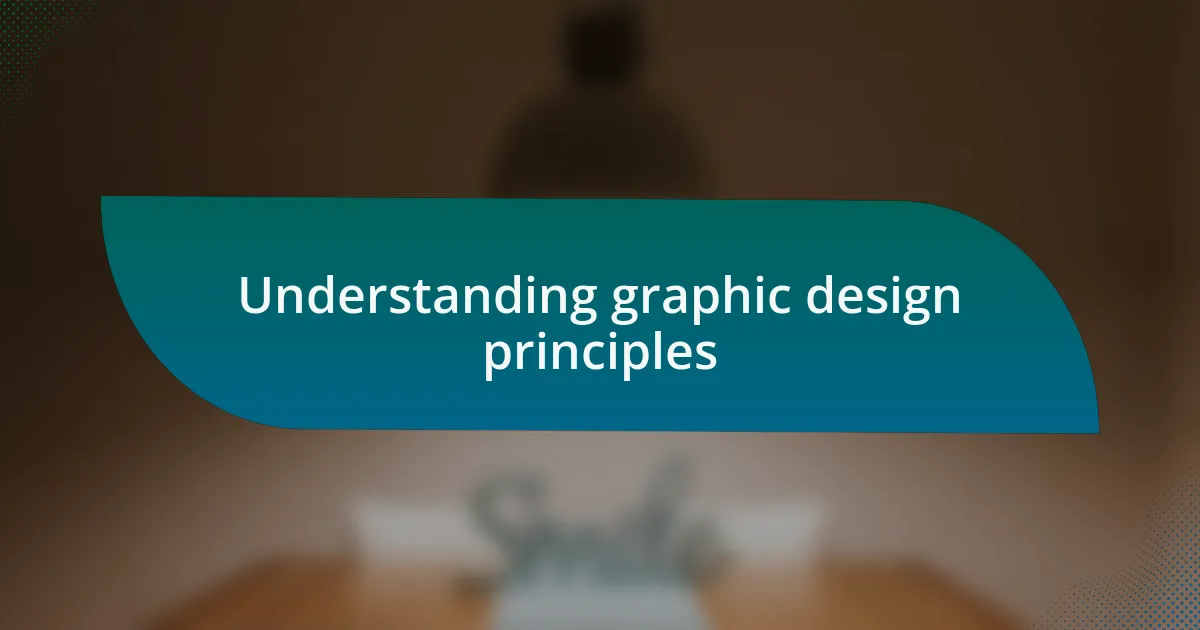
Understanding graphic design principles
Graphic design principles are the backbone of effective visual communication. I remember when I first started, I was overwhelmed by concepts like balance and contrast. But as I began to practice, I realized how these elements could transform a simple design into something captivating. Have you ever noticed how a well-placed image can draw your eye while maintaining harmony throughout the layout? That’s the essence of balance at work.
One principle that deeply resonates with me is the concept of hierarchy. It’s fascinating how varying the size and placement of elements can guide the viewer’s attention. I once designed a flyer where I intentionally enlarged the headline, creating a clear path for the viewer to follow. This subtle shift not only improved readability but also evoked a sense of urgency about the event. Isn’t it amazing how such nuances can elevate a design from ordinary to engaging?
I’ve also found that white space, or negative space, should never be underestimated. Initially, I was hesitant to leave areas blank in my designs, fearing they would look incomplete. However, I learned that embracing negative space allows other elements to breathe and creates a more polished look. Have you ever felt cramped by too many visuals? By giving elements room to exist, you create a comfortable experience for the viewer. It’s an essential aspect I incorporate into every project now.
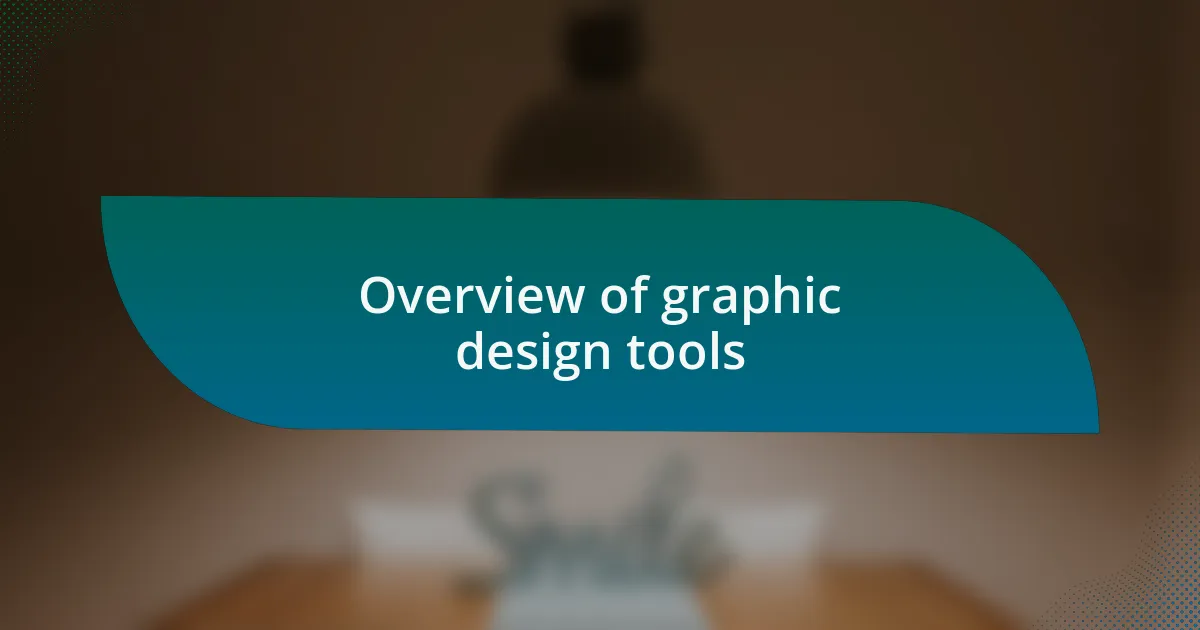
Overview of graphic design tools
Graphic design tools play a crucial role in bringing creative visions to life. Over the years, I’ve experimented with various software, each offering unique features that cater to different design needs. For instance, I remember trying out several tools before settling on GIMP for its versatility. Have you found yourself searching for that perfect tool that seamlessly aligns with your workflow?
When I think about graphic design tools, I can’t help but reflect on how they can either inspire you or hinder your creativity. I once began a project using an overly complicated application that left me feeling frustrated. It wasn’t until I switched to a more user-friendly option that the design process became enjoyable again. That’s when it hit me—choosing the right tool can significantly influence not only the quality of your work but also your overall experience as a designer.
Ultimately, the best graphic design tools are those that not only meet your practical requirements but also resonate with your creative style. I’ve found that tools like GIMP allow me to explore my artistic boundaries without breaking the bank. Have you discovered your go-to tools that stimulate your creativity, or are you still on the hunt? The journey of finding what works for you is just as important as the designs you create.
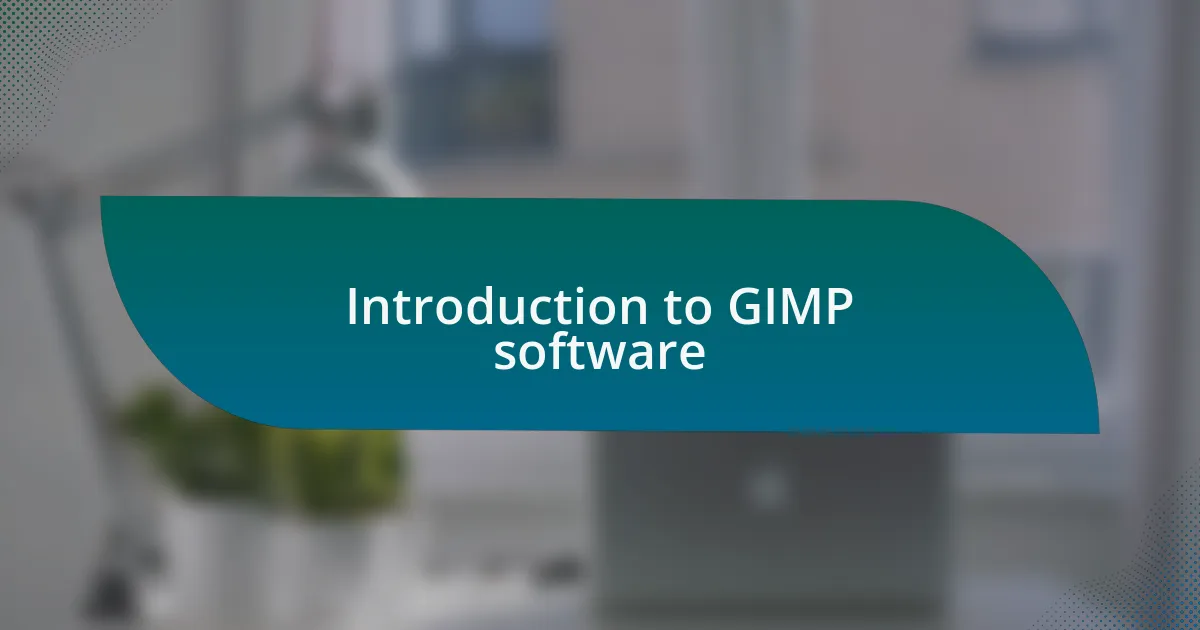
Introduction to GIMP software
GIMP, which stands for GNU Image Manipulation Program, is a powerful open-source software that has gained popularity among graphic designers for its robust features and flexibility. I remember the first time I downloaded GIMP; I was amazed that such a sophisticated tool was available for free. It’s as if I had stumbled upon a treasure trove of creative possibilities, opening doors to projects I had only imagined.
One of the aspects that sets GIMP apart is its extensive suite of tools designed for tasks ranging from photo retouching to digital painting. When I first dabbled in creating graphic designs, I was thrilled by the variety of brushes and filters available. They allowed me to experiment with different styles and effects, feeding my artistic curiosity. Have you ever felt that surge of inspiration after discovering a new feature in a tool you love?
Despite its capabilities, GIMP does come with a learning curve, and I found myself navigating through various tutorials at the start. It can be a bit overwhelming for newcomers, but the supportive online community and abundant resources make it easier to get up to speed. I recall a particularly enlightening tutorial on advanced layer techniques that completely transformed my approach to design. How about you? Have you ever faced a challenge while learning new software that ended up enhancing your skills?

How I customize GIMP settings
Customizing GIMP settings is one of the first things I did to tailor the software to my workflow. I found that adjusting the toolbox layout to keep my most used tools easily accessible significantly sped up my design process. Has anyone else felt the relief of having everything right where you want it?
Another essential customization for me was tweaking the preferences under the “Interface” settings. Enabling the “Single Window Mode” made the workspace feel less chaotic, allowing me to focus on my canvas without distractions. I remember the moment I switched to this setting—it was like someone turned on the lights in a dim room.
Additionally, I often adjust the grid and guide settings to match the dimensions of my projects. These visual aids help me align elements with precision, and I can’t tell you how satisfying it is to see everything snap perfectly into place. Have you ever experienced that sense of accomplishment when a design element aligns just right?
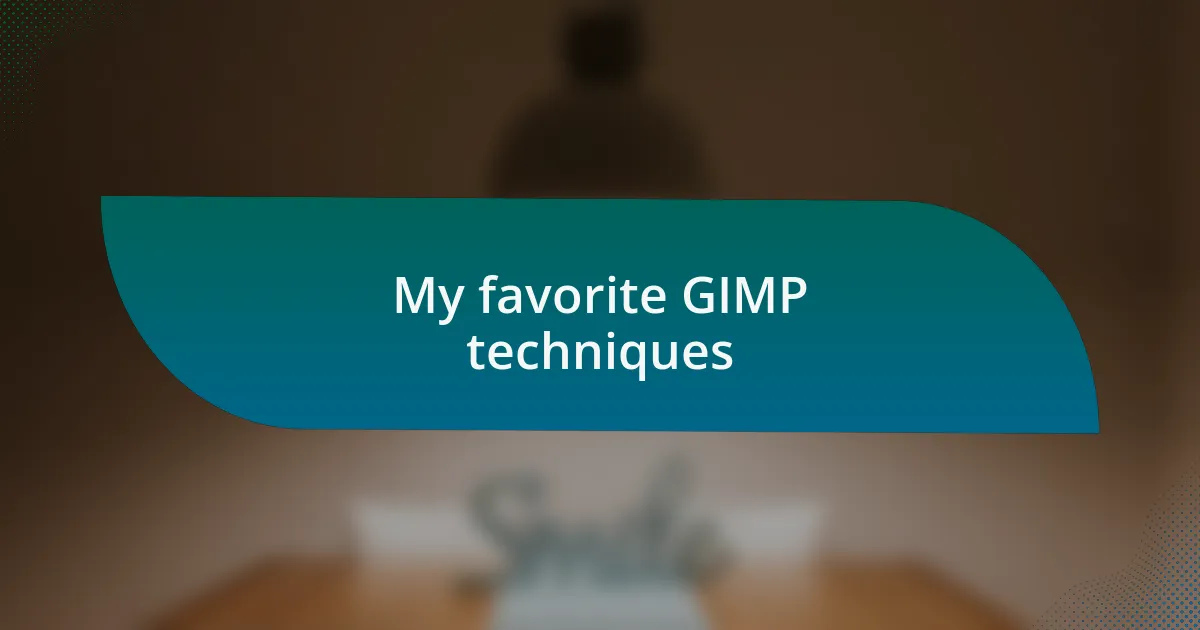
My favorite GIMP techniques
One of my favorite techniques in GIMP is using layers effectively. I remember when I first discovered the power of layers; it felt like I finally unlocked a new level in my design journey. Creating a separate layer for each element not only keeps my project organized but also allows for easy adjustments without ruining the entire design. Have you ever felt the freedom of tweaking just one element without fear?
Another technique that stands out is the use of masks. I love how masks let me blend images or make selections without permanently altering the original content. There was a time I was creating a composite image, and using a mask to merge two backgrounds felt like painting on a blank canvas. It was thrilling to see how smoothly the two elements came together. Doesn’t it feel amazing when a technique helps you achieve that perfect look?
Finally, I can’t overlook the power of filters and effects in GIMP. I often play around with the artistic filters to give my designs a unique flair. The first time I applied a watercolor effect to an illustration, I was surprised by how it transformed the piece. There’s something magical about experimenting with different effects—have you experienced that rush of creativity when you find a filter that complements your design perfectly?