Key takeaways:
- Choosing the right graphic design tool enhances the creative process, with user-friendly interfaces reducing frustration.
- GIMP offers powerful features and community support, making it a robust choice for designers seeking open-source software.
- Effective selection tools in GIMP, like the Free Select Tool and Color Select Tool, foster precision and creativity in design work.
- Best practices include experimenting with tools, using layers for flexibility, and zooming in for detailed work to improve overall project quality.
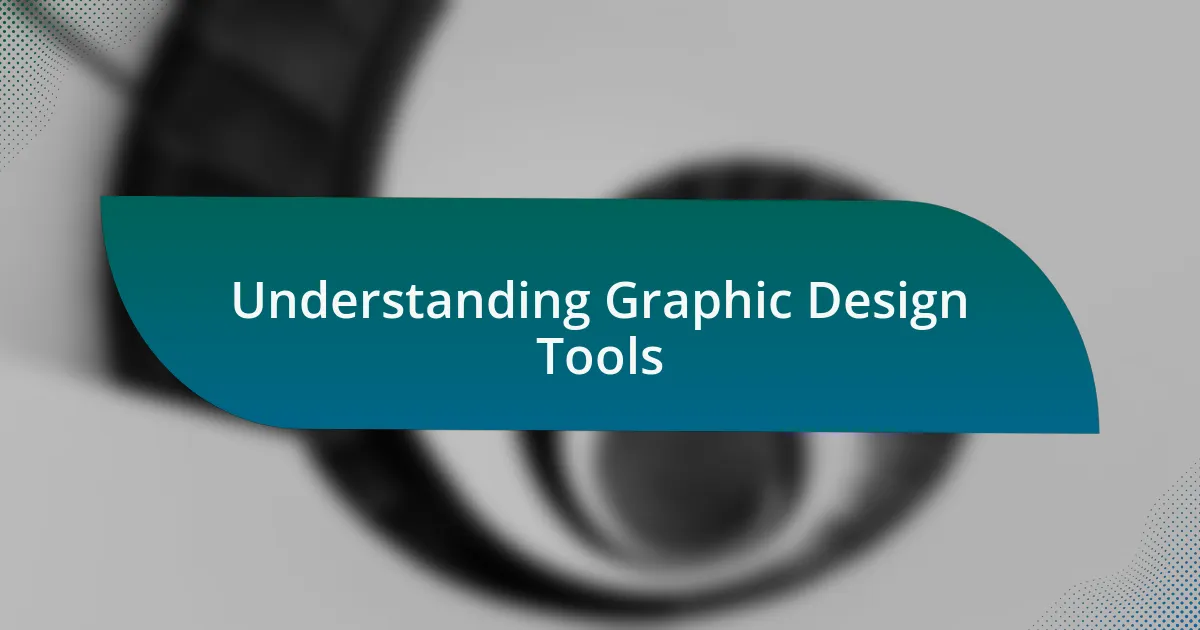
Understanding Graphic Design Tools
When I first began exploring graphic design tools, I was overwhelmed by the sheer number of options available. Each tool seems to offer a unique feature set, making it challenging to determine which ones truly enhance the creative process. Have you ever found yourself asking, “Which tool will best bring my vision to life?” That realization sparked my journey into discovering how to match the right tool with the right project.
One thing that stands out to me is the importance of user interface in graphic design software. A tool that feels intuitive can elevate your creative flow and minimize frustration. I remember my initial experience with GIMP; its layout felt like navigating a maze. But over time, I learned that understanding the interface is crucial. With that knowledge, the maze transformed into a well-marked path, allowing me to focus on my creativity rather than wrestling with the software.
Another layer of understanding comes from exploring the various selection tools offered in graphic design programs. For instance, I often use the lasso tool for freehand selections, which allows me to feel connected to my work. Doesn’t it feel satisfying to create dynamic, customized shapes that perfectly capture your vision? In contrast, I’ve found tools like the magic wand to be somewhat limiting, as they often don’t recognize the nuances in textures. It’s in these small details that a designer’s style truly emerges.
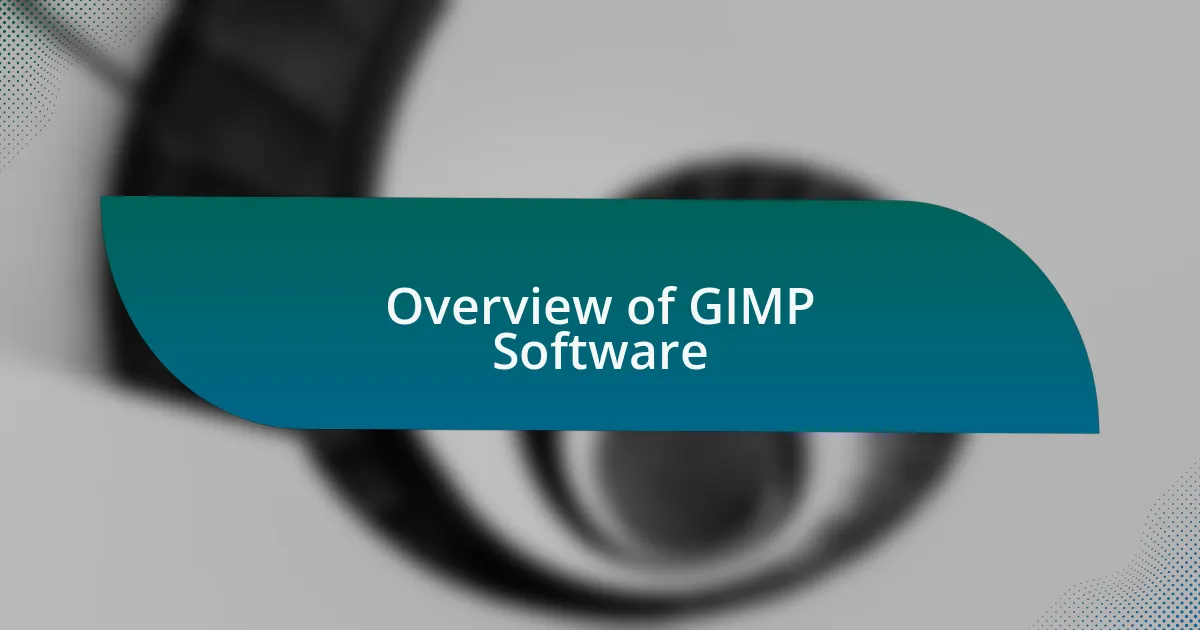
Overview of GIMP Software
GIMP, or GNU Image Manipulation Program, has been a game-changer for me and many others looking for a powerful, open-source alternative to commercial graphic design software. Initially, I was drawn to its versatility, as it offers a robust set of features, from photo retouching to image composition. Have you ever experimented with a tool that feels like a canvas waiting for your artistry? That’s the experience GIMP provides, inviting users to explore its extensive capabilities.
As I dove deeper into GIMP, I discovered how its layer management system adds depth to projects in a way that’s both intuitive and empowering. I remember the first time I worked with layers; it felt like I was building a three-dimensional space, where adjustments could be made without fear of ruining the whole piece. This is key for any designer—being able to create freely while knowing you can revert changes enables a fluid creative process.
One aspect that continually impresses me about GIMP is its extensive community support and rich library of tutorials available online. Whenever I hit a technical snag, I turn to these resources, often finding that resolution is just a few clicks away. Isn’t it comforting to know that a thriving community of users is there to help you navigate challenges? This sense of camaraderie has significantly enhanced my learning journey with GIMP, making it not just a tool, but a part of an inspiring, collaborative creative ecosystem.
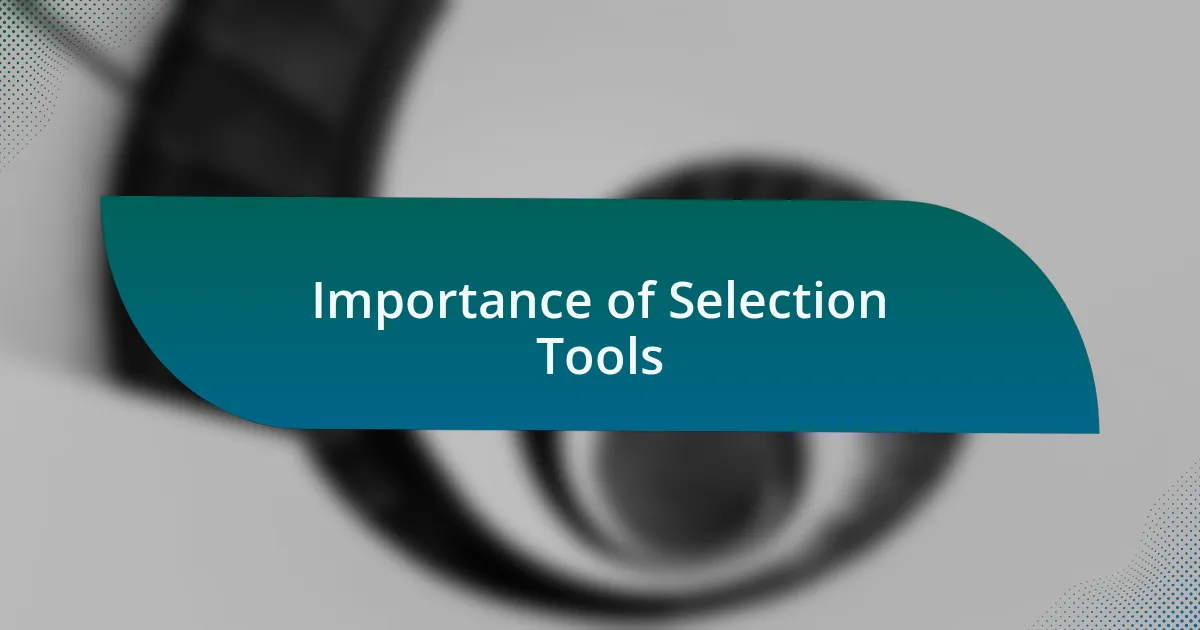
Importance of Selection Tools
Selection tools in GIMP are crucial for any graphic designer, as they provide the means to isolate elements within an image. I vividly recall the moment I first used the Free Select Tool to cut out an intricate design. The feeling of precision and control was exhilarating; I could finally transform my vision without compromising the surrounding elements. How often do we find ourselves wanting to highlight specific areas of our work? These tools make that desire a reality.
Moreover, the flexibility of GIMP’s selection tools allows for creative experimentation. I remember experimenting with different selection techniques—like the Color Select Tool—and how it opened up a world of possibilities for creating unique compositions. It’s fascinating how these tools enable me to layer effects and colors, bringing my ideas to life in unexpected ways. Have you felt the rush that comes from discovering a new method to enhance your work?
Ultimately, the importance of selection tools lies in their ability to foster both accuracy and creativity. They allow me to edit with surgical precision while encouraging me to express my artistic flair. Without these tools, I often feel constrained, as if my creativity is stifled by limitations. In my experience, having the right selection tools at my fingertips is akin to having a well-stocked toolbox—essential for tackling any design challenge that comes my way.
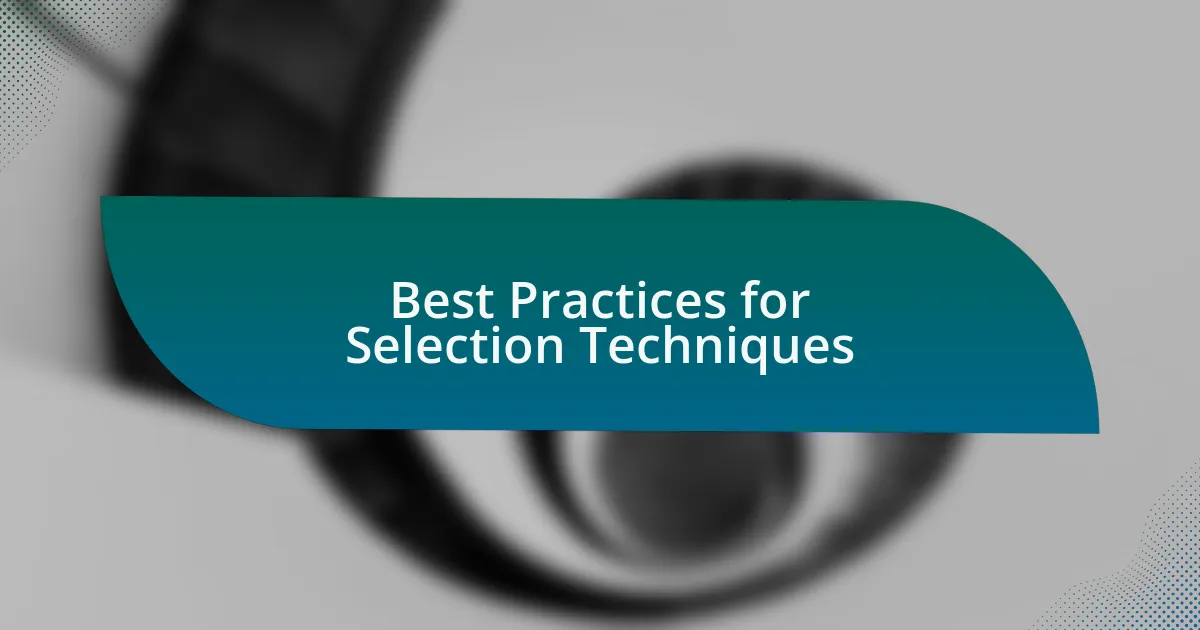
Best Practices for Selection Techniques
When it comes to selection techniques in GIMP, one best practice I’ve found is to always experiment with different tools for the task at hand. For instance, the Fuzzy Select Tool is great for quick selections, but I often pair it with the Feather function. This combination softens the edges and provides a more natural transition between the selected area and the rest of the image. Have you ever noticed how a sharp cut can sometimes detract from the overall aesthetic? Softening those edges can make all the difference.
Another essential tip I often emphasize is the importance of working with layers. By making selections on separate layers, I can manipulate elements freely without affecting the underlying image. This practice saves me a lot of time and frustration, especially when I want to try out different color schemes. There have been instances where I’ve regretted changing something permanently, only to remember the power of layers. It’s a safety net that fosters creativity—allowing for bold choices without the risk of irreversible damage.
Lastly, I can’t stress enough the value of zooming in for detailed selections. I remember a project where I was tasked with refining a logo, and the finer details were lost at a lower zoom level. Taking the time to zoom in not only improved my precision but also made me realize how small adjustments could yield dramatic results. It’s incredible to think about how attention to detail can elevate an entire project. Have you experienced that moment when you finally see the transformation in your work just because you took the time to refine your selections?