Key takeaways:
- Color management ensures consistency across various media, preventing disappointing color shifts from screen to print.
- Understanding GIMP’s color features, including color profiles and manipulation tools, enhances design accuracy and control.
- Monitor calibration and careful use of color management settings in GIMP are essential for achieving precise color representation.
- Export settings play a critical role in maintaining color vibrancy across different formats.
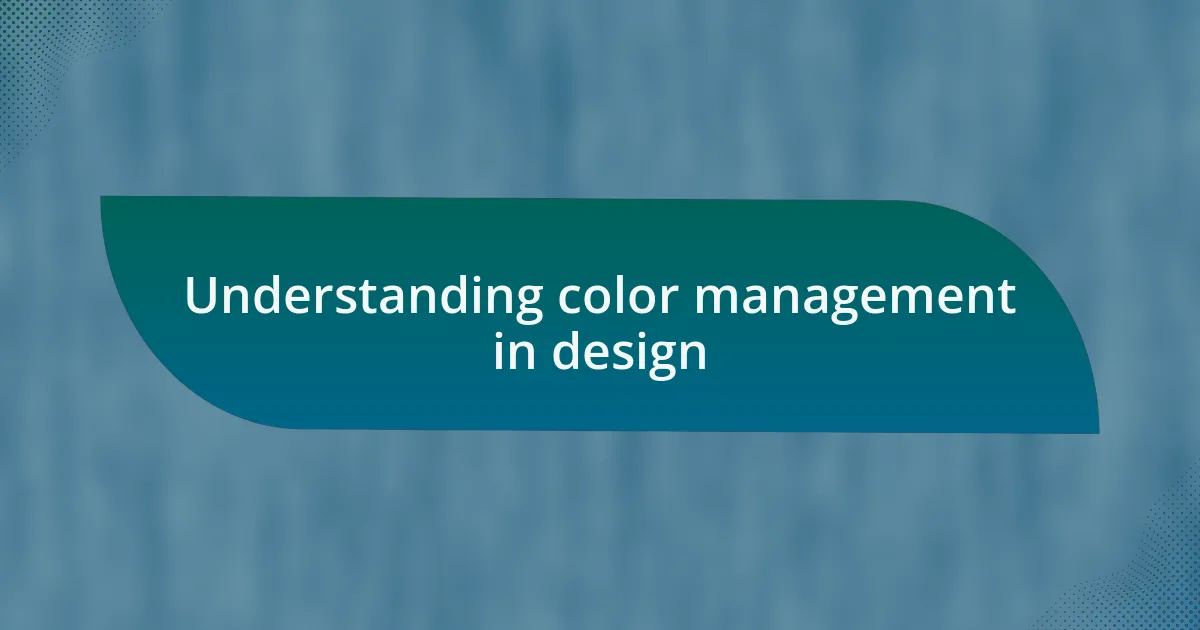
Understanding color management in design
Color management is a crucial aspect of graphic design that often goes overlooked. I remember when I first started working on projects without fully grasping how colors displayed differently across screens and printers. It’s a frustrating experience to see vibrant designs lose their life once printed—have you ever felt that disappointment?
Understanding color management helps ensure that the colors you envision on screen translate accurately to their final format. This process involves various tools and settings, like color profiles, which can feel overwhelming at first. I once felt bogged down by technical jargon, but as I gradually explored each component, the concept of color space—how colors are represented—began to resonate. The more I engaged with these tools, the more control I felt over my designs.
It’s fascinating how our perception of color can be influenced by so many factors, right? Lighting conditions, surrounding colors, and even the medium of display can alter our experience of a shade. I personally find it incredibly rewarding to witness the exact hues I intended come to life through careful color management. Have you considered how a small tweak in color settings could elevate your work?
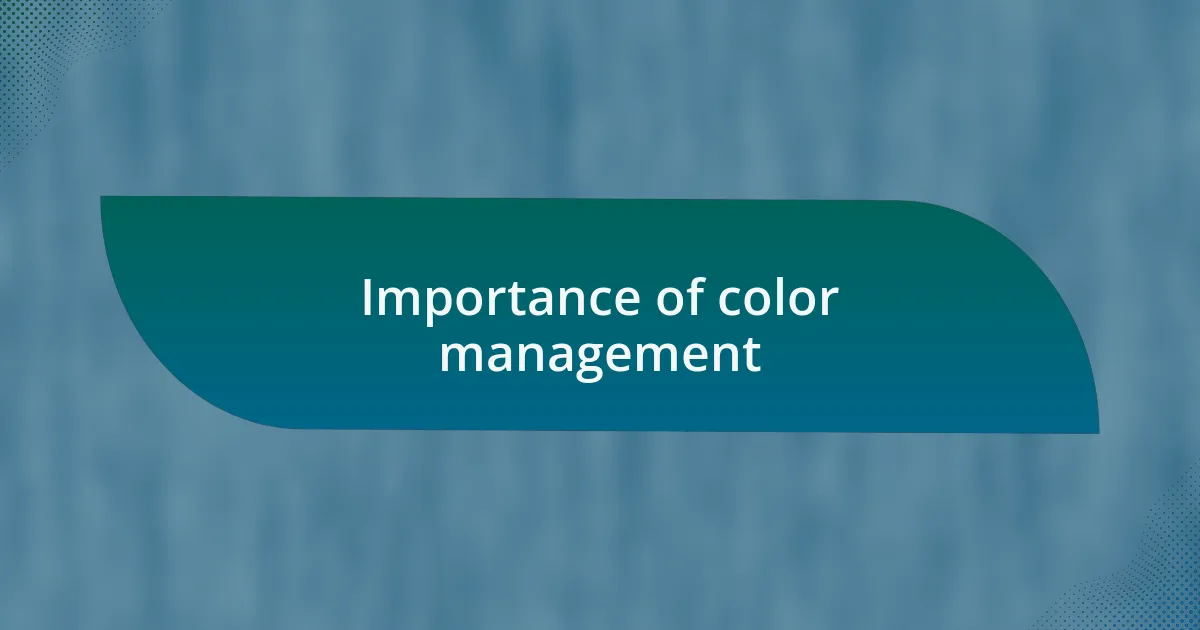
Importance of color management
Color management is essential for achieving consistency across various media. In my early design days, I often delivered files only to see colors shift dramatically from screen to print. It wasn’t just disappointing; it was a wake-up call—ensuring that your colors remain consistent can be the difference between a polished professional look and a puzzling mishmash.
Have you ever finished a project, only to feel like the colors weren’t quite right? I vividly remember a client presentation where the font and layout were spot on, but the colors came out muddy due to poor color management. That experience taught me the undeniable importance of calibrating my tools and understanding profiles. When everything aligns, the visual impact reflects your true creative vision.
Moreover, color management allows for better collaboration among teams. I once worked with a group where different members used varied color settings, which led to confusion and inconsistent branding. By advocating for a shared color management system, we not only unified our approach but also enhanced our overall workflow. Have you considered how crucial it is to create that harmony among team members? It truly makes a difference.
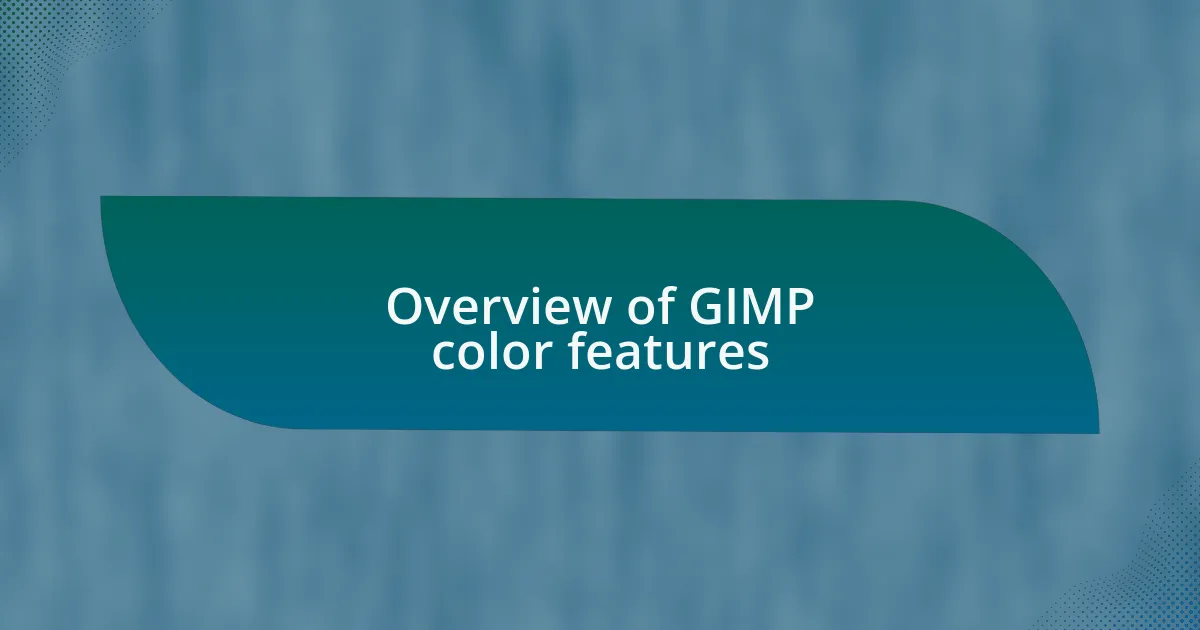
Overview of GIMP color features
GIMP provides a comprehensive suite of color features that can elevate your design projects. One standout aspect is its support for various color models, including RGB, CMYK, and LAB. I remember feeling empowered when I first discovered that I could easily switch between these modes, tailoring my project to suit different media requirements—what a game changer!
The software also offers advanced color manipulation tools, like curves and levels, which allow for precise adjustments. I found myself spending hours experimenting with these features, adjusting colors to achieve that perfect hue in a project. Have you ever played with curves? It can feel like you’re painting with light, offering you the creative control I never thought possible in a free program.
Furthermore, GIMP includes the ability to apply color profiles, establishing a consistent color space across devices. This was a revelation for me; once I started using ICC profiles, I noticed a significant improvement in my workflow. It’s fascinating to see how understanding and utilizing these features can prevent the heartbreak of mismatched colors—have you explored the power of color profiles in your projects?
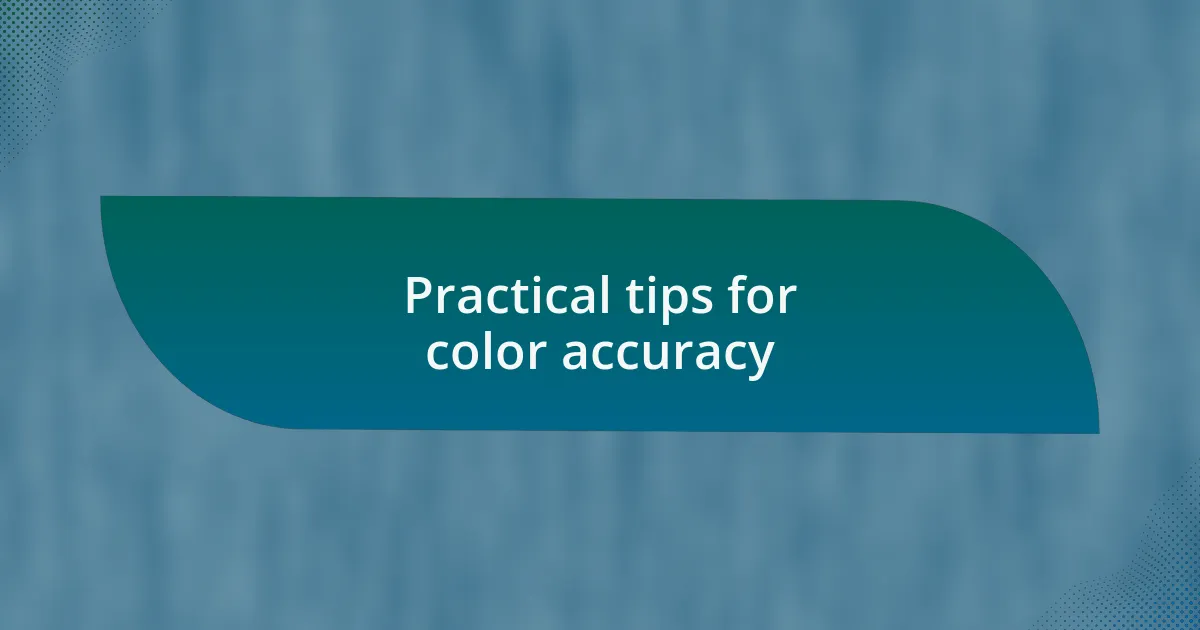
Practical tips for color accuracy
To achieve precise color accuracy in GIMP, one of the most effective steps I’ve taken is to calibrate my monitor regularly. I can’t stress enough how transformative it was when I finally invested time in this practice; suddenly, what I saw on my screen matched what I printed. Have you noticed how crucial it is to work on a well-calibrated display? It becomes an essential foundation for all your color decisions.
Another key tip is to use the “Color Picker” tool wisely. I remember the first time I used it to sample colors directly from my design—what an eye-opener! It not only helped me maintain consistency but also made it easier to create harmonious color schemes. By engaging with this tool, I realized that finding the right shades can sometimes be done instinctively, fostering a deeper connection with my palette.
Don’t overlook the power of the color management settings in GIMP. Initially, I thought these settings were just technical fluff, but adjusting my color profile settings made a world of difference in my designs. Have you explored the impact these profiles can have? The moment I switched to an RGB workspace with a proper ICC profile, I saw colors pop in ways I hadn’t thought possible—a true revelation in my graphic design journey.
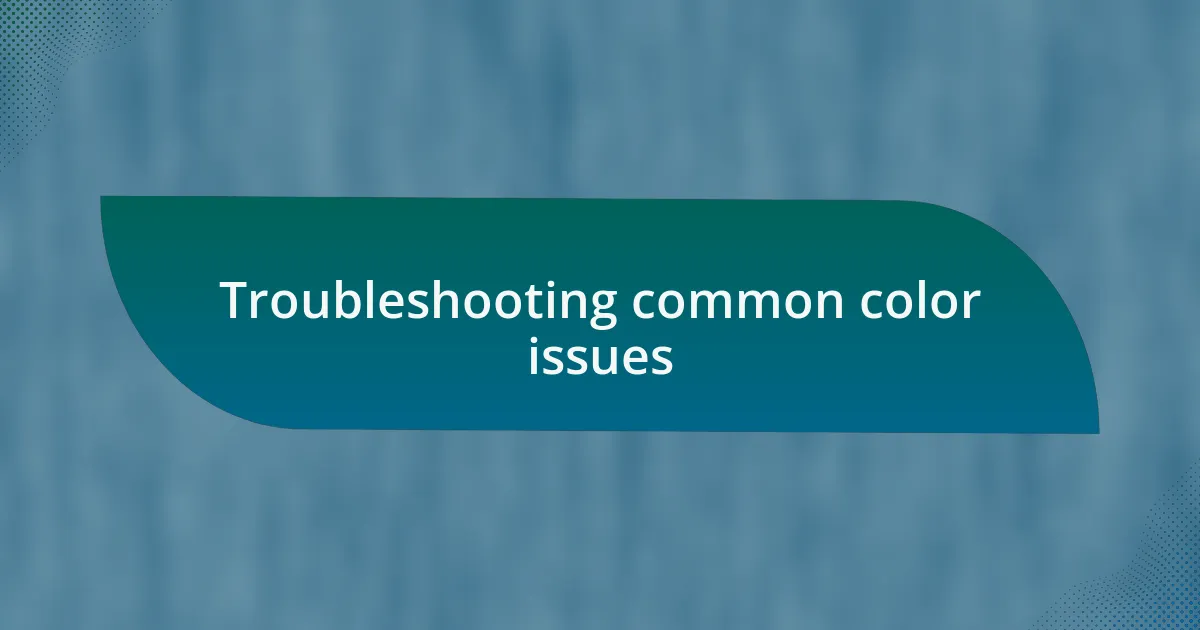
Troubleshooting common color issues
Color issues can often arise from misunderstandings in how GIMP handles profiles. I remember encountering strange color shifts when opening files created in different color spaces. Have you experienced that moment of panic when your vibrant designs suddenly seem dull? I learned the hard way that ensuring uniformity in color profiles across all assets can significantly reduce these frustrating discrepancies.
Sometimes, even with the right profiles, colors can still appear off due to monitor settings. There was a time when I was convinced an artwork looked perfect on-screen, only to be disappointed by the print’s outcome. It’s crucial to check if your display is set to the correct color mode; a quick adjustment can sometimes resolve what feels like an insurmountable problem. Have you thought about how much those subtle monitor tweaks can safeguard your hard work from disappointment?
Lastly, always check the export settings you choose. Early in my journey, I frequently exported images without considering the implications of my selected format on color retention. I also learned that using a more suitable format could maintain the vibrancy of my colors in various applications. Have you ever had your colors fade when switching between formats? It’s a real game-changer when you know the right export guidelines to follow to preserve your vision.