Key takeaways:
- GIMP is a versatile open-source image editing tool, allowing for both basic and advanced creative projects.
- Image masking techniques in GIMP enhance creativity by enabling the reveal or concealment of image portions, making designs more impactful.
- Effective mask usage requires precision, leveraging multiple layers, and experimenting with selections to achieve intricate results.
- Common mistakes include excessive use of black and white brushes, neglecting layer checks, and forgetting to save progress frequently.
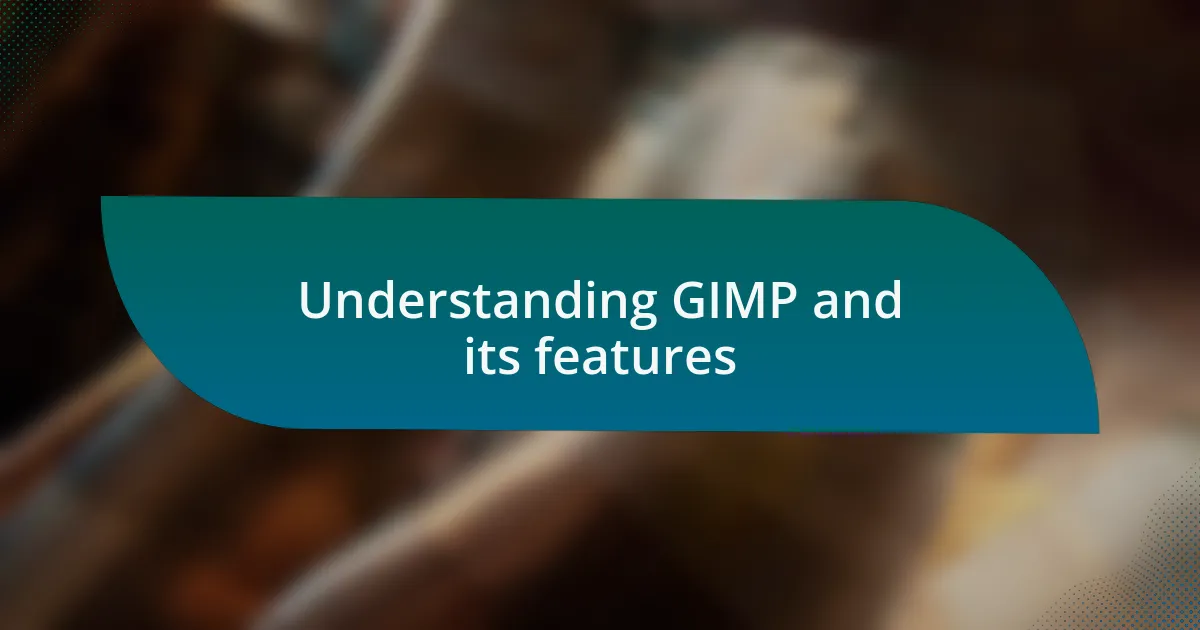
Understanding GIMP and its features
GIMP, or the GNU Image Manipulation Program, is a powerful open-source tool that rivals many premium software options. I remember when I first discovered its vast array of features; it felt like opening a treasure chest filled with possibilities. Have you ever felt overwhelmed by the sheer amount of tools at your fingertips? That initial confusion can lead to some impressive breakthroughs once you get the hang of things.
One of the standout features of GIMP is its versatility in image editing, making it suitable for everything from basic retouching to complex digital art creation. I often find myself captivated by the ability to manipulate layers, much like playing with a digital collage. The first time I used layers, it felt like I was discovering the magic behind art itself – each layer told a different story. Have you had that moment of realization when a tool suddenly clicks?
Another aspect I appreciate about GIMP is its customizable interface. I remember spending hours rearranging my toolbox to suit my workflow. It’s a bit like arranging your workspace just the way you like it—everything in its place for maximum creativity. Don’t you just feel more inspired when your tools are organized and accessible? GIMP can be whatever you need it to be, and that adaptability is truly empowering.
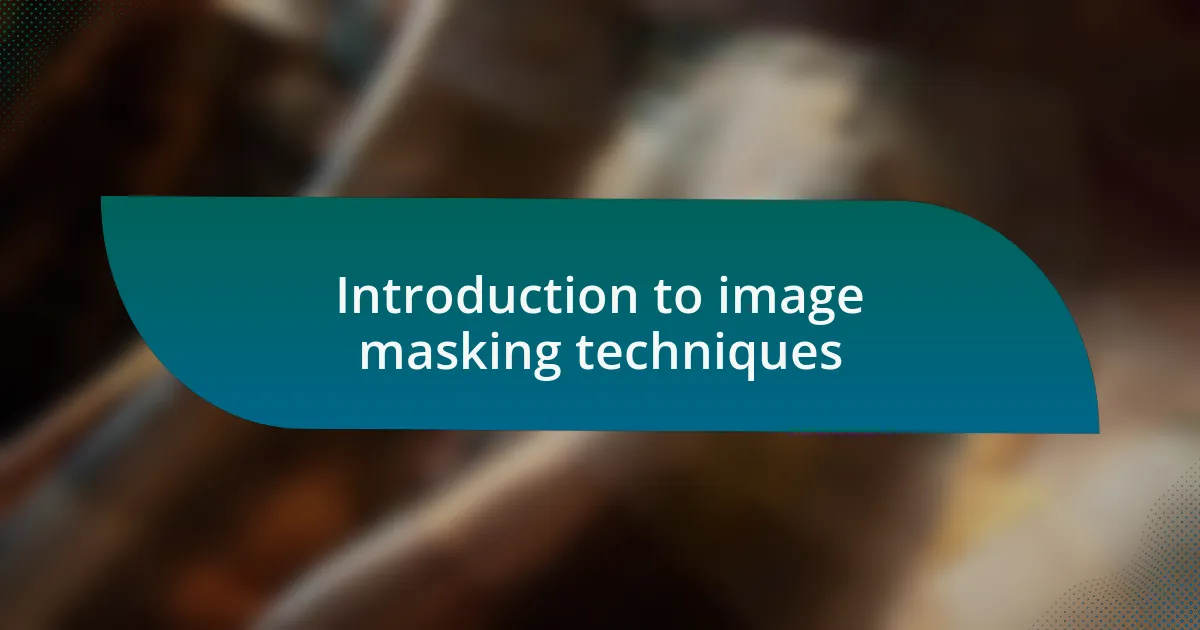
Introduction to image masking techniques
Image masking techniques are essential in graphic design, allowing you to control visibility in your projects with precision. I still remember my first attempt at masking—a combination of excitement and frustration as I navigated the learning curve. Have you ever felt a sense of triumph when you finally grasp a concept that initially seemed daunting? It’s those moments that truly ignite my passion for design.
In GIMP, masks give you the power to reveal or hide portions of an image seamlessly, enhancing your creativity. I often find myself experimenting with masks to create stunning effects, from blending images into one another to isolating subjects for more impactful compositions. There’s something incredibly satisfying about seeing a complex image come together, almost like putting together a puzzle where every piece plays a vital role.
The beauty of image masking lies in its versatility. I recall a project where I used masks to apply adjustments selectively, which transformed an ordinary photo into something extraordinary. Have you considered how powerful it is to manipulate an image without permanently altering it? Understanding these techniques isn’t just about enhancing your toolkit; it’s about embracing a mindset of experimentation and exploration in your creative journey.
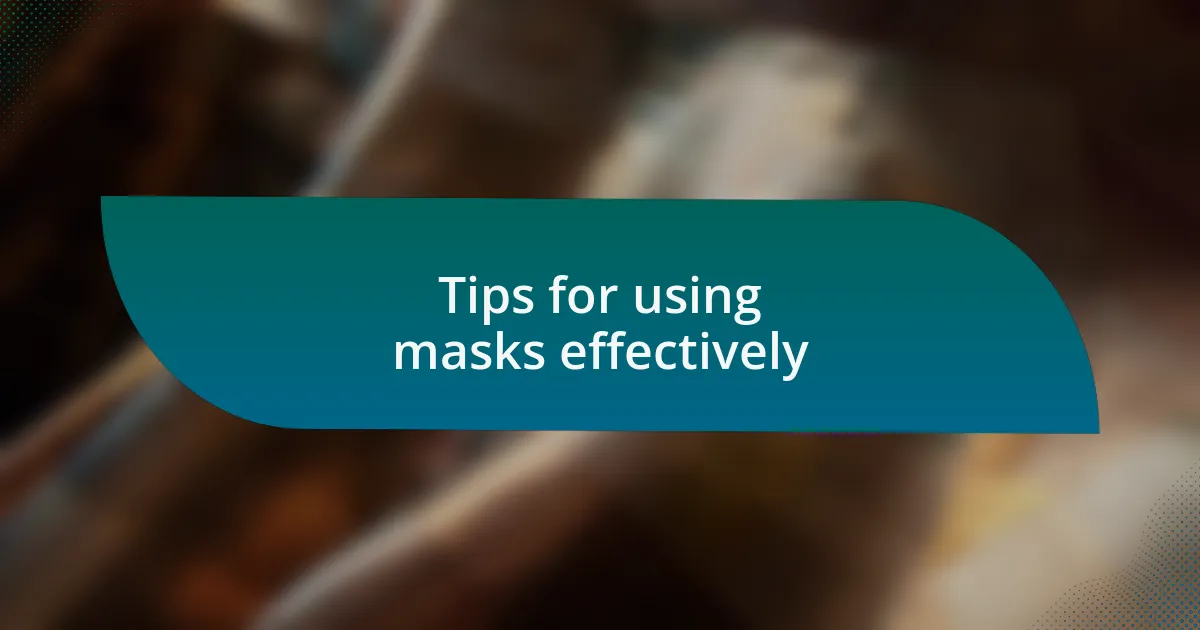
Tips for using masks effectively
When using masks in GIMP, precision is key. I remember one project where I had to blend different landscapes for a surreal effect, and I quickly learned that a steady hand with the brush tool made all the difference. Have you ever noticed how slight variations in brush opacity can affect the final outcome? That subtlety can turn an average edit into something breathtaking.
Another tip is to utilize multiple layers of masks. I often create several masks to achieve intricate details, especially when I want to isolate specific elements within a more complex image. Have you tried stacking masks? It can seem overwhelming at first, but the depth and dimension it adds are worth the extra effort. Just think about how versatile your designs can become when you embrace that layered approach.
Lastly, don’t hesitate to experiment with the selection of your masks. I once used a gradient mask to create a soft transition between two images, and it opened my eyes to the potential of blending techniques. Ever had that moment when a creative choice leads you down a path you never expected? Embracing those spontaneous decisions can lead to beautiful discoveries in your work.
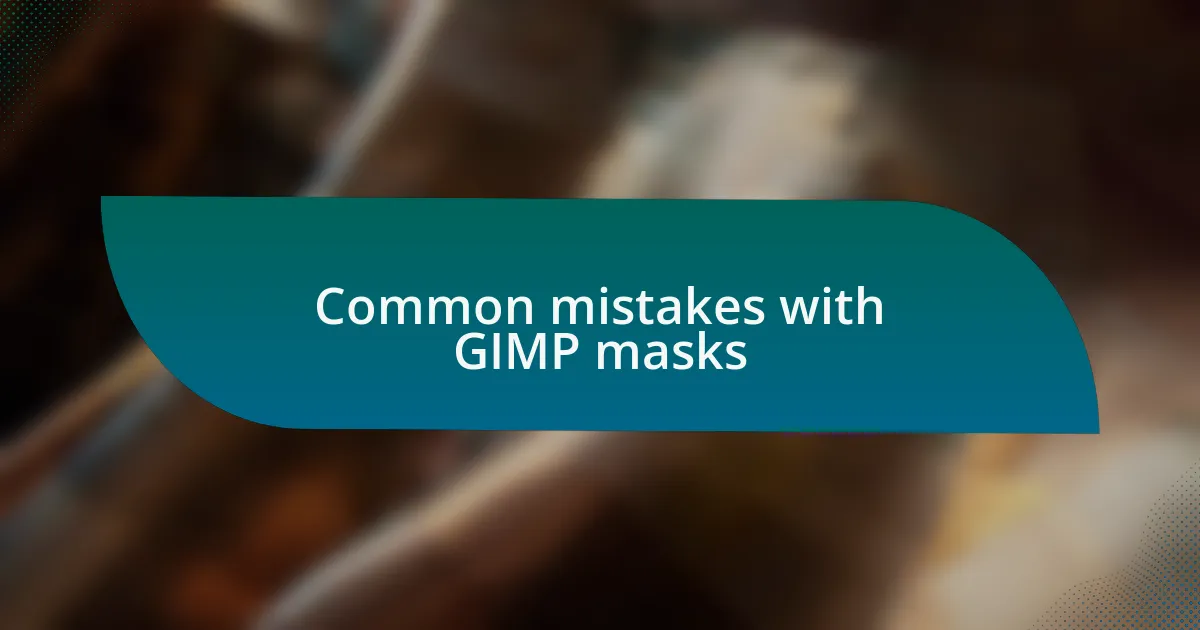
Common mistakes with GIMP masks
One common mistake I see with GIMP masks is the overuse of black and white brushes without considering the flow of the image. I recall a time when I hastily applied a solid mask and ended up with harsh lines that disrupted the entire composition. Have you ever faced a similar challenge, where a lack of subtlety overshadowed your intended effect? It’s crucial to remember that blending and feathering can soften those transitions beautifully.
Another frequent issue arises from forgetting to check the layers. I once spent hours meticulously editing only to realize that my mask was applied to the wrong layer. That moment of realization can be so frustrating! It’s a good practice to double-check which layer you’re working on—trust me, it saves a lot of headaches and wasted time.
Finally, many users neglect to save their work frequently when using masks. In a recent project, I lost hours of progress because I forgot to save after making complex mask adjustments. Have you ever experienced the panic of losing a significant edit? I learned the hard way to implement a saving habit, ensuring that my creative flow isn’t interrupted by unexpected setbacks.