Key takeaways:
- Mastering GIMP selection tools enhances editing efficiency and elevates the overall quality of graphic design.
- Understanding different selection tools, such as the Fuzzy Select and Path tools, allows for greater creativity and precision in projects.
- Practical applications of selections include refining edges, color correction, and creating composite images, showcasing their importance in design.
- Personal experiences with trial and error highlight the learning process and the value of experimentation in improving selection skills.
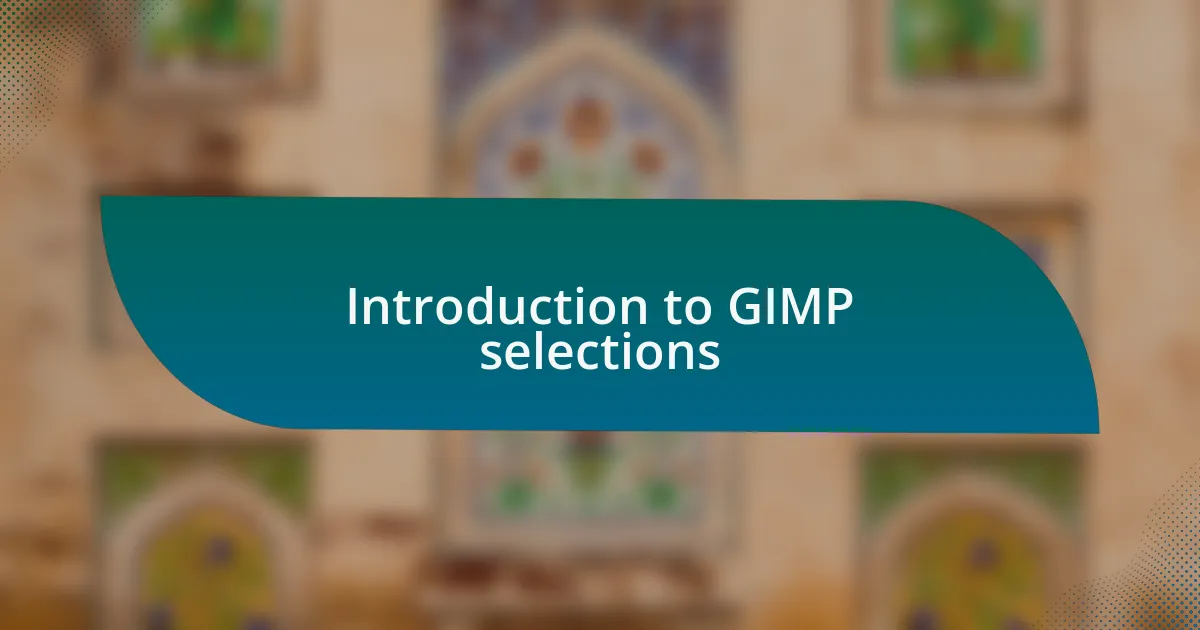
Introduction to GIMP selections
When I first started using GIMP, the vast array of selection tools felt a bit overwhelming. Each option, from the Rectangle Select to the Free Select, opened up new creative pathways, allowing me to isolate elements in an image with precision. Have you ever thought about how a well-defined selection can change the entire narrative of a graphic?
Through my journey, I discovered that mastering selections not only enhances editing efficiency but also elevates the quality of the final work. For instance, using the Fuzzy Select tool helped me quickly target and refine intricate details that I initially struggled to isolate. It was a game-changer; suddenly, complex projects felt more manageable.
Understanding GIMP selections is not just about technical skills; it’s about tapping into your creativity. The ability to manipulate and adjust specific image sections can evoke emotions and tell stories. I often find myself asking, “How can I make this selection tell a different story?” This mindset has transformed the way I approach each project, driving me to experiment and innovate.
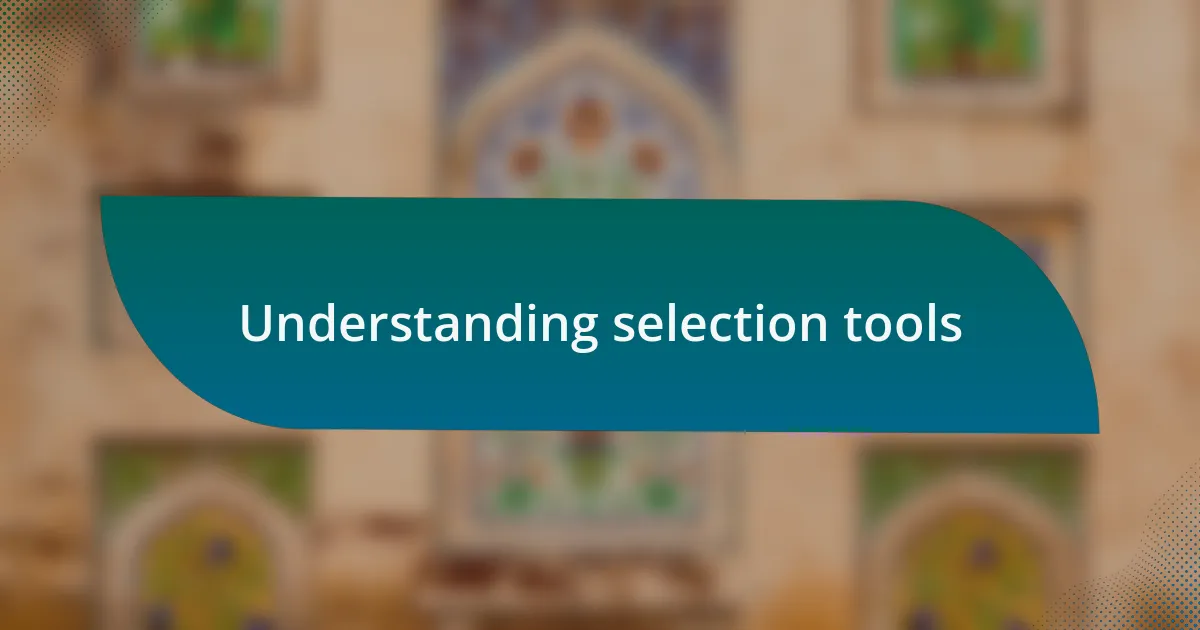
Understanding selection tools
Selection tools in GIMP serve as the backbone of effective graphic design. When I first discovered the Elliptical Select tool, I was amazed by how it allowed me to create seamless circular designs. Have you ever used a tool that opened up a whole new way of seeing your work? For me, it was a turning point—it made me realize how much impact a simple shape could have on a composition.
Diving deeper into the use of the Path tool revealed its true potential for creating precise selections. I remember struggling with complex shapes, like intricate logos, and how frustrated I felt. But once I took the time to understand the anchoring points and paths, everything clicked. Now, I view selections as part of a dialogue between the artist and the canvas, where every curve and angle matters.
Each selection tool brings a unique flavor to the editing process, allowing for endless creative possibilities. Have you ever thought about how a little adjustment could change the entire mood of your project? For instance, I’ve played with the Quick Mask to visualize selections in a completely different way. It’s like receiving instant feedback on your adjustments, pushing me to explore areas I hadn’t considered before.
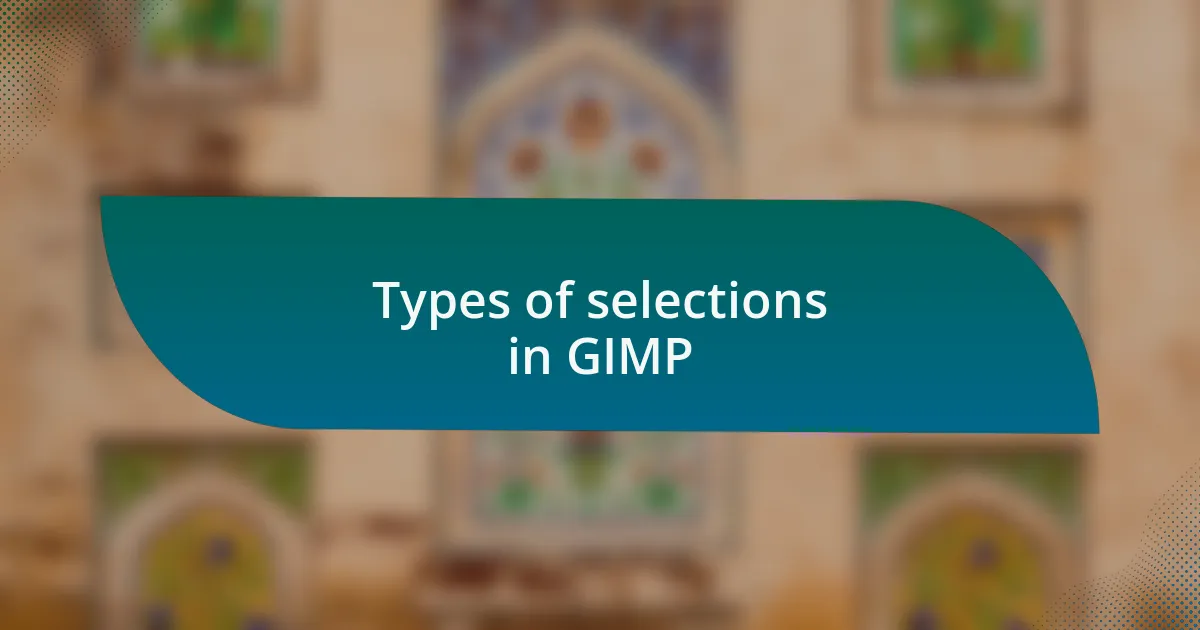
Types of selections in GIMP
When it comes to the types of selections in GIMP, I’ve found each to be a valuable tool in its own right. The Rectangle Select tool, for instance, initially felt basic to me, but it’s incredibly effective for cropping images or isolating rectangular areas. I recall a project where I needed to pull out a specific part of an image for a banner—it was surprisingly satisfying to get that clean edge just right.
The Free Select tool is another favorite of mine for its versatility. It allows for freehand selections, which gives a wonderful sense of freedom in my designs. I once used it to outline the silhouette of a model in a photograph—being able to trace around the contours felt almost like sketching, and the end result was so much more organic than using the more rigid tools.
Lastly, the Fuzzy Select tool, or magic wand, has been a game-changer for me when dealing with images that have a lot of solid colors. I remember the first time I used it on a design with a vibrant background; it made the task of isolating subjects so much quicker. Have you ever experienced that exhilaration when a tool works just as you hope it would? It’s those little moments that elevate the design process and make your time in GIMP truly rewarding.
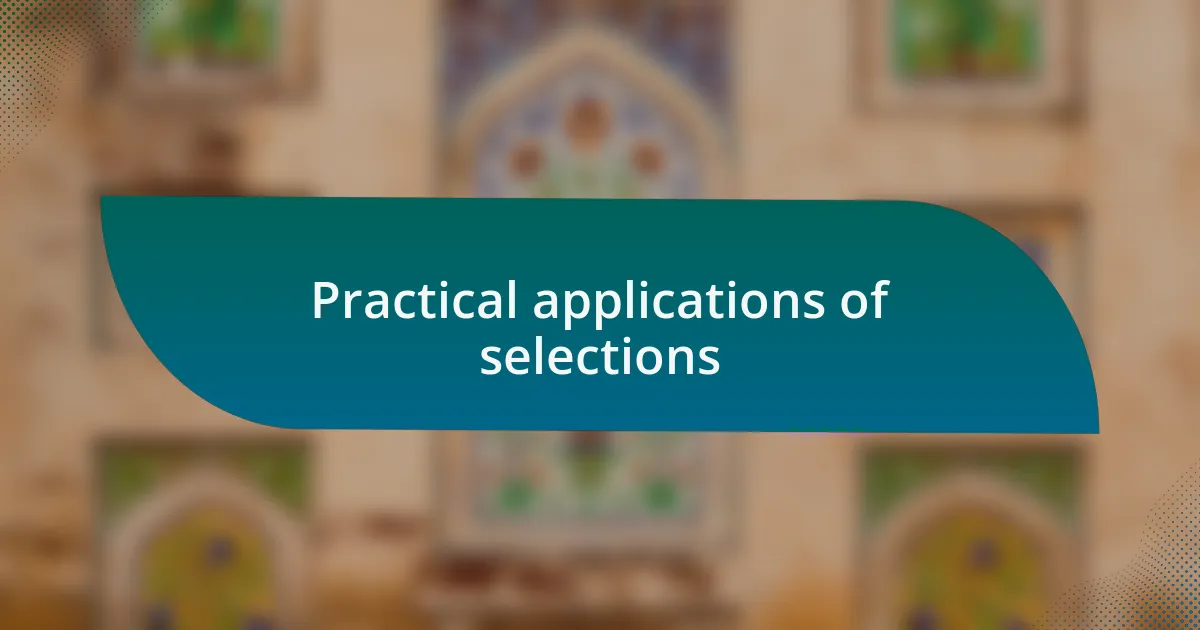
Practical applications of selections
When utilizing selections in GIMP, I often find them indispensable for intricate editing tasks. For instance, when I was designing a promotional poster, I used selections to fine-tune the edges of text overlays, ensuring they blended seamlessly with the background. Have you ever noticed how polished a design feels when the elements are perfectly integrated? It can transform an ordinary project into something truly eye-catching.
Another practical application is in color correction. I distinctly remember a time when I had to enhance a photograph’s vibrance. By using the selection tools, I targeted just the areas that needed adjustment without affecting the entire image. This precision made the photo come to life while retaining its natural look. Isn’t it fascinating how a bit of targeted editing can elevate an entire piece?
Finally, selections are powerful when it comes to creating composite images. I once embarked on a project that involved merging multiple landscapes into a surreal scene. Using the Free Select tool, I carefully isolated each element, which allowed me to play with layers and blending modes. It was like assembling a puzzle, and the satisfaction of seeing it all come together was immensely rewarding. Have you experienced that thrill of creating something unique through careful selection? It’s moments like that that keep me passionate about graphic design.
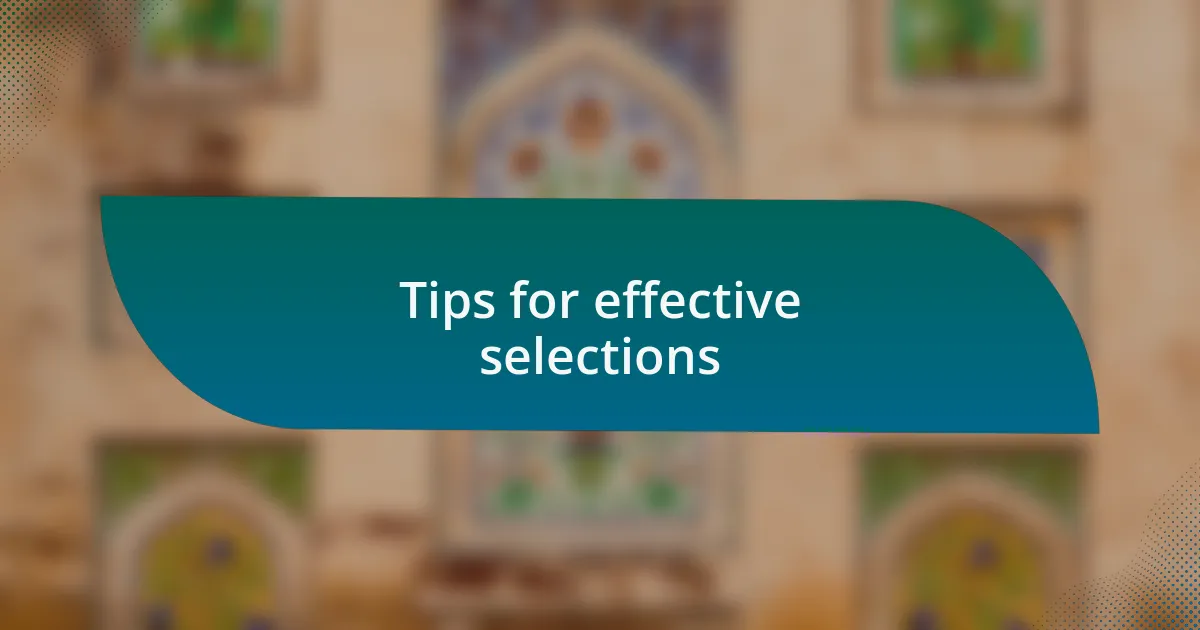
Tips for effective selections
When creating effective selections in GIMP, it’s crucial to choose the right tool for the job. I often find that starting with the Rectangle Select or Ellipse Select tools is ideal for straightforward selections. However, for more complex shapes, the Paths tool has become my go-to. It’s like drawing a map for your selection, giving you flexibility and precision. Have you tried using it? There’s something incredibly satisfying about tracing the outline of a subject; it feels like crafting a work of art.
I also recommend zooming in when making selections. I’ve learned that working at a closer view allows me to see fine details, especially when it comes to edges. Once, I was editing a portrait and realized that the hair strands required meticulous attention. By zooming in, I could refine my selection and maintain the natural flow of the hair. The difference was night and day; I felt a rush seeing how much more lifelike the image became. If you skip this step, you might miss those crucial details that elevate your work.
Finally, always remember to refine your selections. After making a selection, I often use the “Feather” option to soften the edges slightly. This technique ensures that the transition between selected and non-selected areas is smooth, which can drastically enhance the final look. I recall experimenting with feathering during a group project, and the results truly amazed my team. It’s those small adjustments that can transform a good edit into a great one. Have you found your sweet spot with refining selections? It can really make a difference in the visual harmony of your designs.
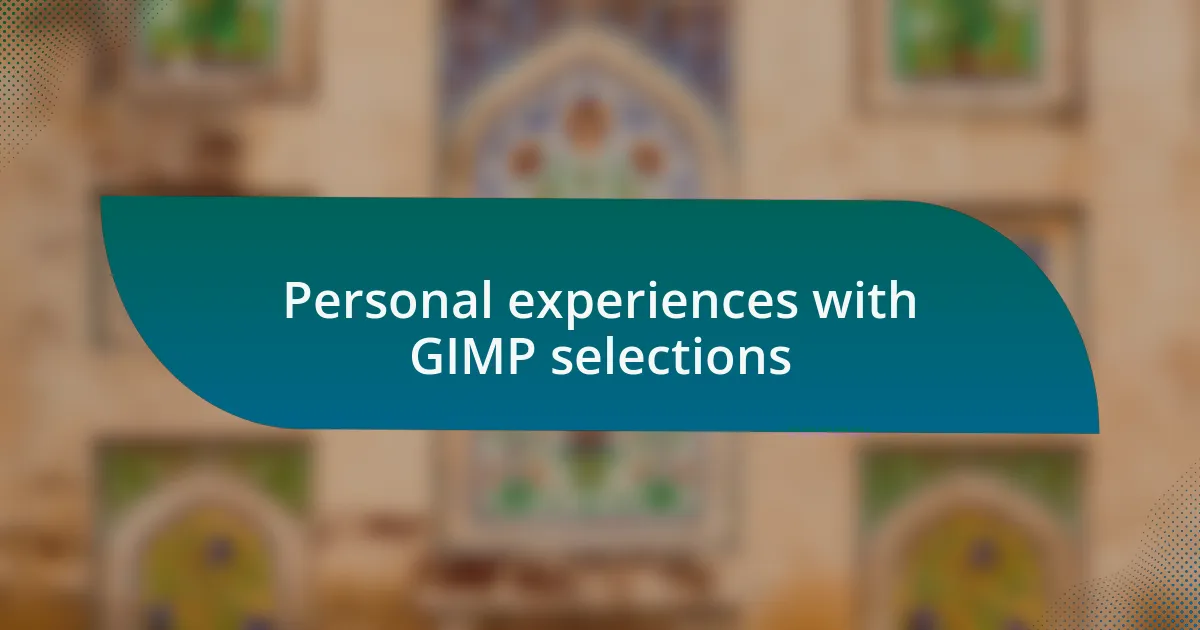
Personal experiences with GIMP selections
When I first started using GIMP for selections, I struggled with the Free Select tool. I recall spending far too much time trying to outline a subject, only to end up with jagged edges that ruined the overall effect. It taught me the value of patience and practice—now, I approach each selection with a mindset of experimentation, which has really boosted my confidence.
One memorable experience was when I was tasked with creating a promotional poster. I decided to combine several images seamlessly, which required precise selections. I vividly remember the excitement I felt when I discovered the Quick Mask mode. It allowed me to see where I was selecting in real time. I still don’t forget the thrill of that “aha!” moment, as I then felt like I had unlocked a new level in my editing skills.
Now, I can’t help but laugh when reflecting on my early mistakes with the Color Select tool. I often ended up selecting too much or too little, which led to bizarre color shifts. But those blunders were crucial; they taught me to double-check my selections and approach each task thoughtfully. It’s funny how mistakes can become our greatest teachers, wouldn’t you agree?
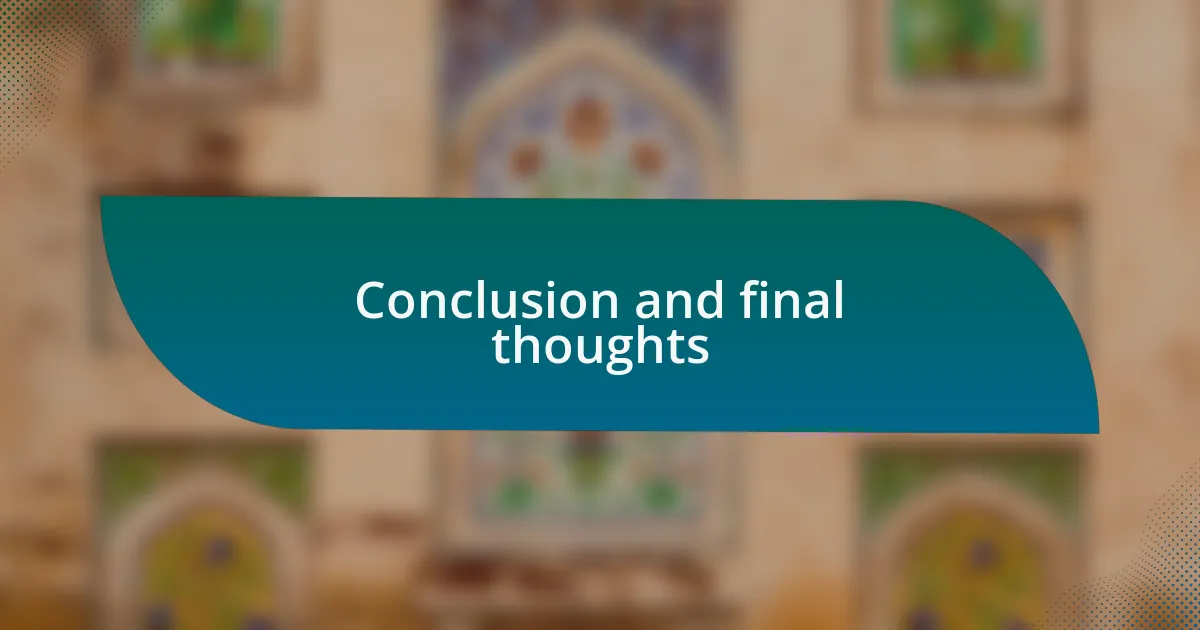
Conclusion and final thoughts
Using GIMP selections has fundamentally transformed my approach to graphic design. I remember a particular project where I wanted to isolate a subject from a busy background, and I was torn between using the Fuzzy Select tool and the Foreground Select tool. In hindsight, the choice was clear; trying out both methods turned a simple task into a learning experience that deepened my understanding of how different tools can yield varying results. Isn’t it fascinating how a small decision can lead to significant improvements in our skills?
Reflecting on these experiences, I realize that each selection challenge has shifted my perspective on graphic design. There’s something thrilling about making mistakes and learning from them—it’s like a puzzle waiting to be solved. These moments, rather than being setbacks, became building blocks for my confidence and creativity. Who knew that such vulnerability could lead to growth?
Ultimately, my journey with GIMP selections has heightened my appreciation for the details in graphic design. In a way, each selection I make tells a story, guiding the viewer’s eye and enhancing the overall composition. Embracing the nuances of this tool has not only improved my technical skills but also ignited a passion for exploration within me. Have you ever found unexpected joy in the learning process? It’s a rewarding journey, and I believe the best is yet to come.