Key takeaways:
- Color correction in GIMP enhances image vibrancy and communicates deeper meanings through accurate color representation.
- Key tools for effective color correction include Levels, Curves, and Saturation adjustments, which allow precise control over image tonal values.
- Common challenges include managing inconsistent lighting, ensuring natural appearances, and correcting color casts, which require careful adjustments and understanding of color theory.
- Engaging with the GIMP community can inspire new techniques and foster improvement in color correction skills.
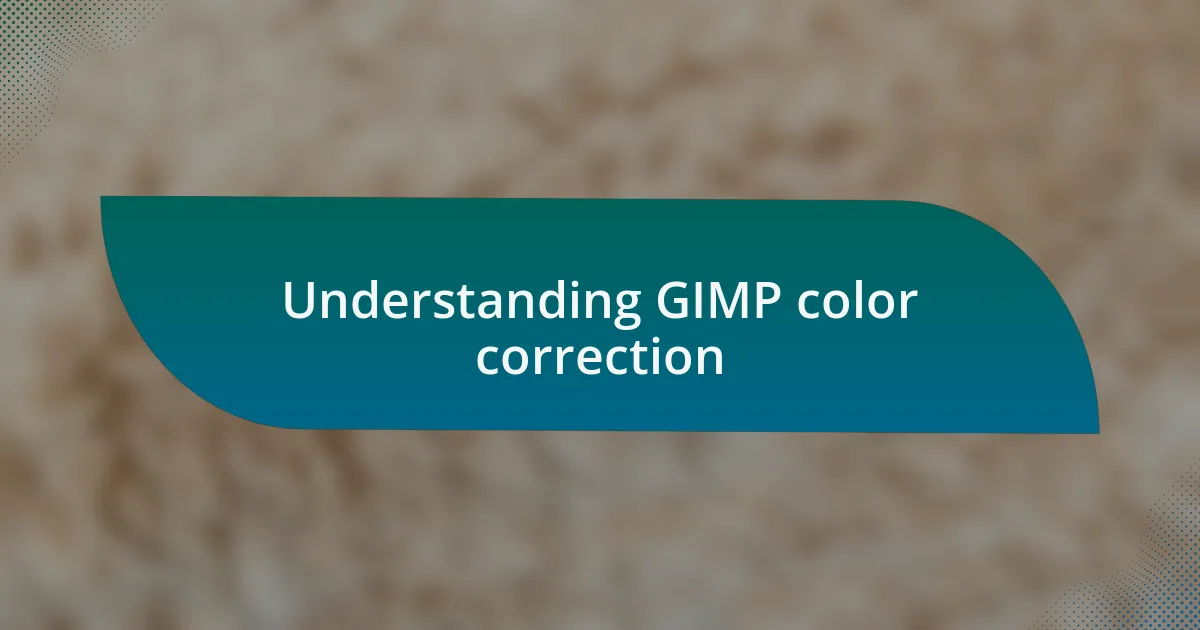
Understanding GIMP color correction
Color correction in GIMP can seem daunting at first, but once you dive in, it’s quite liberating. I remember the first time I adjusted the color levels in an image; it felt like watching my artwork spring to life. When you manipulate the RGB channels, for example, you can enhance the vibrancy or correct a dull image, creating a more engaging final result.
Understanding the tools is essential for mastering GIMP’s color correction features. The Curves tool, for instance, allows for precise control over tonal ranges. I found that adjusting the curve can illuminate details hidden in shadows or bring back lost highlights, which has dramatically improved the quality of my photos. Have you ever tried to recover an image that felt flat? With a little tweaking in GIMP, that flatness can transform into rich depth and dimension.
One common mistake I see is relying solely on auto-correction features. While they’re helpful for beginners, they often miss the nuances of an image. I’ve learned that taking the time to adjust brightness, contrast, and saturation manually truly makes a difference. It’s like adding your personal touch; suddenly, the image isn’t just corrected, it’s a reflection of your style. So, why not explore these options and see how your creativity unfolds?
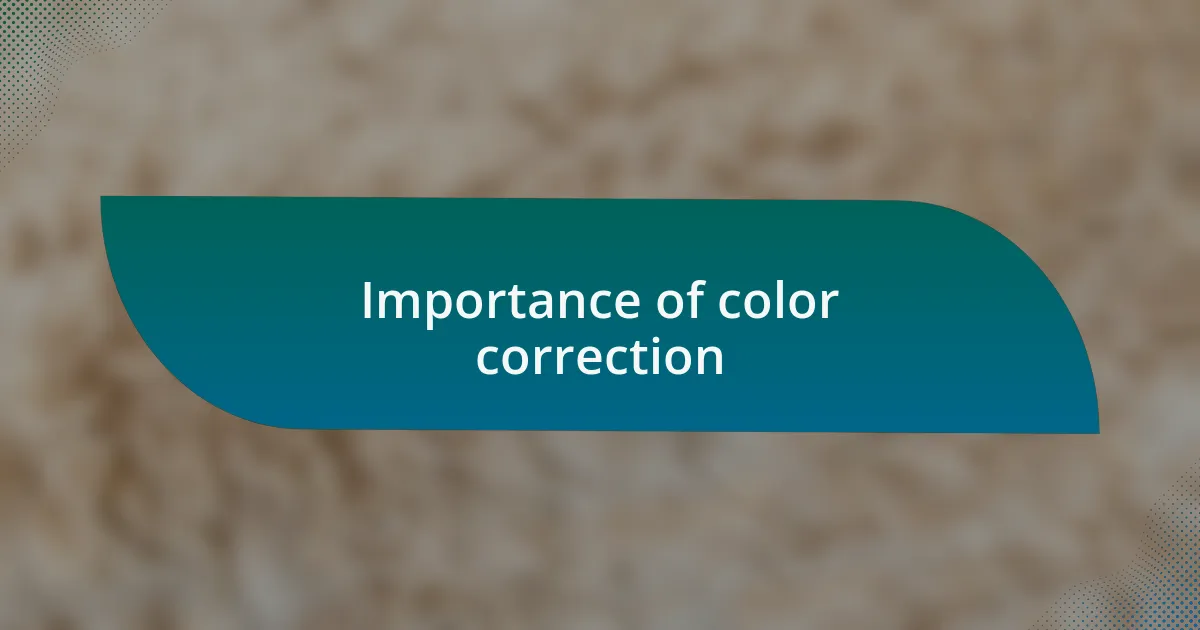
Importance of color correction
Color correction plays a crucial role in elevating the overall impact of your images. I recall a time when I worked on a project that involved food photography. The colors of the dish looked unappetizingly muted in the original shot. After carefully adjusting the tones and saturation in GIMP, the vibrant reds and greens popped, making the dish look delectable. Have you ever noticed how proper color balance can evoke emotions and even influence decisions? It’s fascinating how a simple adjustment can transform a viewer’s perception.
Moreover, accurate colors help communicate the correct message behind a visual. In my experience, working on branding materials taught me that consistency in color tones is vital. For instance, I once developed a series of marketing graphics that needed to reflect a brand’s identity accurately. Ensuring that the colors matched across all platforms not only reinforced the brand image but also established trust with the audience. Isn’t it remarkable how color can carry meaning, sometimes even more than words?
In essence, neglecting color correction can lead to missed opportunities in storytelling. While working on a photo series about urban landscapes, I discovered that tweaking contrasts brought out hidden textures and intricate details. This not only made the images more visually captivating but also added a layer of depth to the narrative I wanted to communicate. Have you ever felt that a photo just didn’t tell the story you intended? Proper color correction can bridge that gap, turning a simple image into a compelling story.
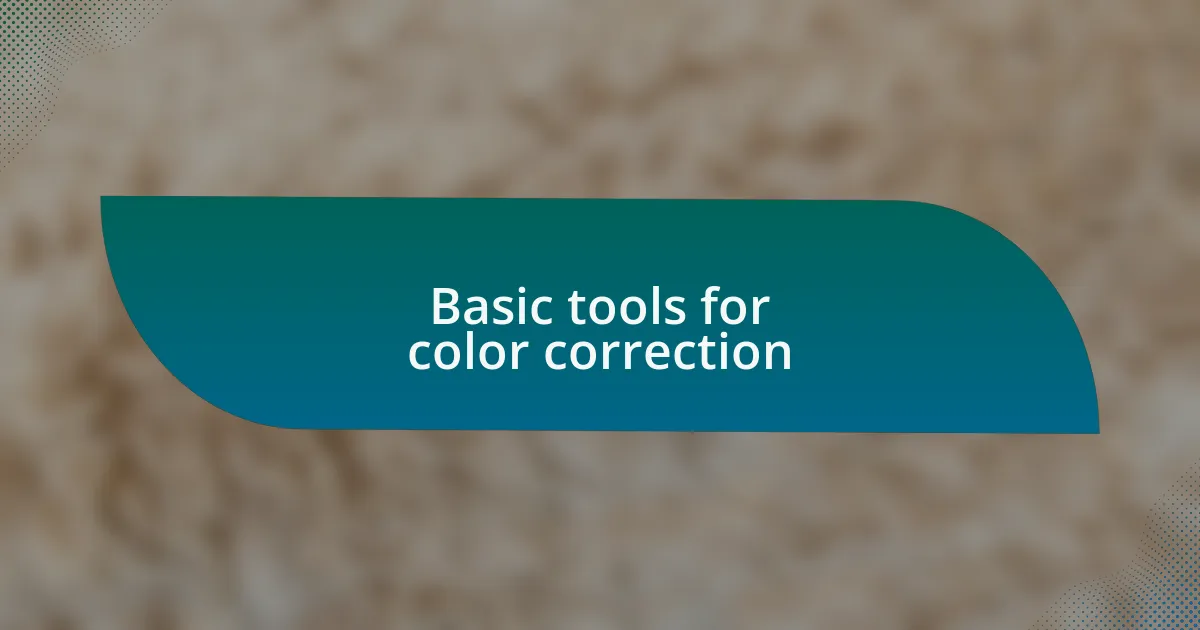
Basic tools for color correction
Color correction in GIMP involves several basic tools that can significantly enhance your images. One of my favorites is the Levels tool, which allows you to adjust the brightness and contrast by manipulating the shadows, midtones, and highlights. I remember fiddling with this tool on an evening landscape shot; it was amazing to see how adjusting the midtones breathed new life into a scene that initially felt flat. Have you explored how small tweaks in the Levels can unveil the hidden drama in your photos?
Another essential tool is the Curves feature, which provides a more advanced way of refining tonal values. When I first discovered Curves, I was both excited and a bit intimidated. However, after playing around with the curve graph, I realized it gives you precise control over specific tones, allowing for subtle yet impactful changes. Have you ever wished you could enhance just the sky in a photo without affecting the rest of the image? Curves is your friend for that!
Finally, the Saturation and Hue adjustment tools are game changers for achieving the right color balance. A personal project involved editing floral portraits, where I noticed some colors felt washed out. By increasing saturation slightly, the blossoms came alive, pulling viewers into the vibrant world I wanted to share. I learned that a bit of saturation can go a long way—how has adjusting saturation changed your perception of color in your projects? Exploring these basic tools can make all the difference in your color correction journey.
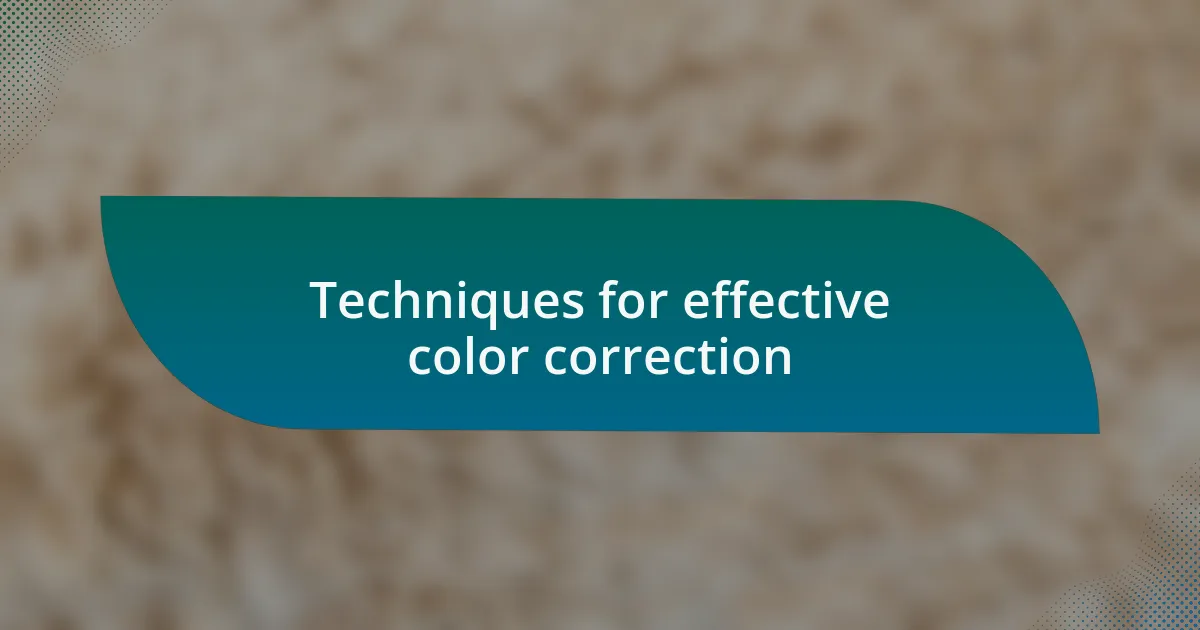
Techniques for effective color correction
One effective technique for color correction is using the Color Balance tool, which allows for adjustments in shadows, midtones, and highlights separately. I recall applying this to a portrait where the skin tones appeared a bit too cool. By adding warmth to the midtones, the subject’s face felt more inviting and vibrant, showcasing the personality that the original photo somewhat masked. Have you ever considered how color balance can transform the mood of your images?
Another method I often rely on is selective color adjustments, which let you hone in on specific colors within your image. During a recent project involving food photography, I realized that the greens of the herbs were overpowering the dish’s vibrant reds. With selective adjustments, I was able to tone down the greens without losing their freshness, making the reds pop beautifully. Isn’t it fascinating how giving attention to one color can elevate the entire composition?
Finally, I frequently use the Shadows/Highlights tool to recover lost details in an image. I vividly remember a sunset scene where the foreground details were almost swallowed by the shadows. By using this tool, I managed to pull out textures that only emerged after careful adjustment. It was like discovering hidden layers in a painting! Have you found moments where this tool has saved a previously overlooked image?
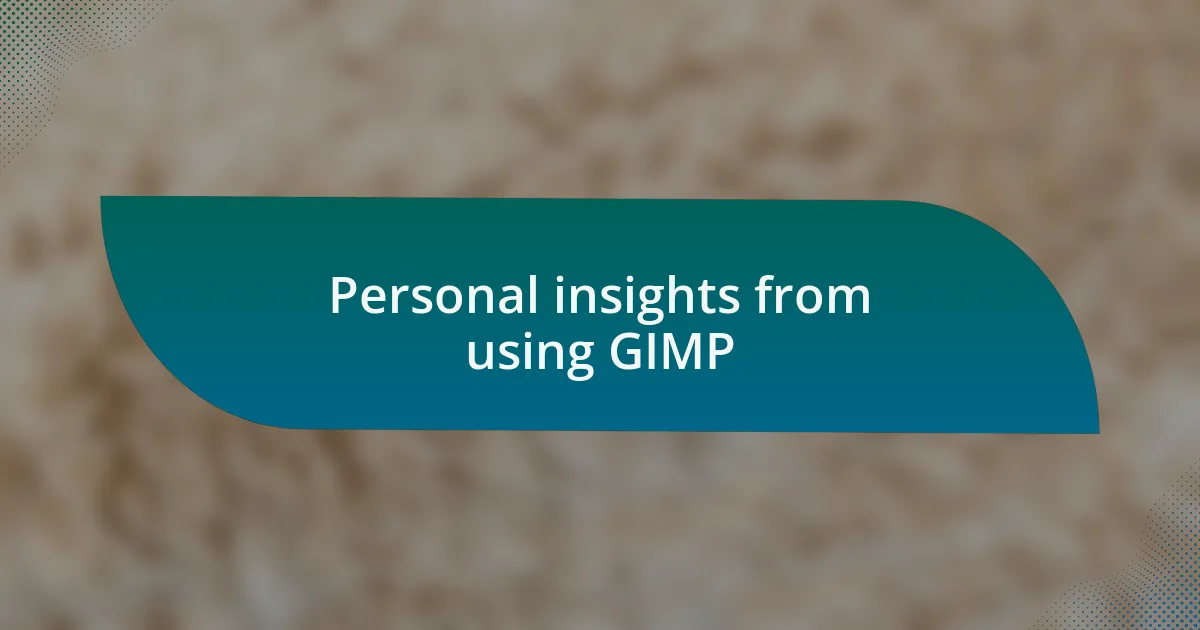
Personal insights from using GIMP
Using GIMP has taught me the importance of patience and experimentation in the color correction process. I remember working late into the night on an image from a local festival, where the colors were initially dull and lifeless. With each adjustment, a new layer of vibrancy emerged, and I felt a sense of joy as the energy of the festivities came to life on my screen. Have you ever experienced that moment when you realize a photograph is transforming right before your eyes?
I’ve also learned that understanding color theory is essential. While working on landscape photos, I often found myself torn between enhancing the blues of the sky and green of the grass. It amazed me how a slight tweak to the hue could either harmonize or clash with the scene’s overall mood. It made me ponder: how often do we overlook the intricate dance between colors in our designs?
Moreover, the community surrounding GIMP has been incredibly supportive for my learning. I recall a thread where users shared their experiences with the Levels tool, which prompted me to reassess my approach. Engaging with others’ insights not only broadened my techniques but also fostered a sense of camaraderie. Have you ever tapped into a community that sparked new ideas and inspiration for you?
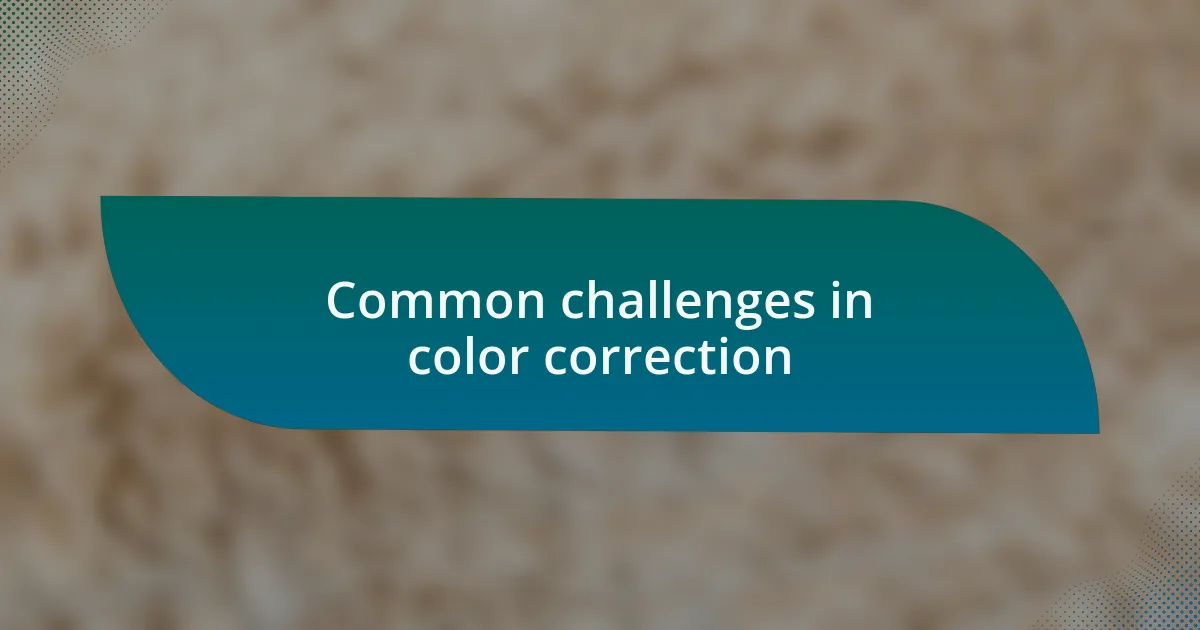
Common challenges in color correction
Color correction often presents unexpected hurdles that can be quite frustrating. For instance, I’ve struggled with lighting inconsistencies in photos taken in different settings. One moment, I’m adjusting shadows to pull detail from a dark corner, and the next, I’m wrestling with blown highlights that seem to mock my efforts. Have you ever felt that tug-of-war between shadows and highlights?
In my experience, maintaining the natural look of an image while making color adjustments can be a balancing act. I vividly recall working on a portrait where I wanted to enhance the subject’s skin tone without making it appear unnatural. It took multiple iterations to find that sweet spot where the color felt vibrant yet authentic. Have you had a similar experience with fine-tuning colors to keep them true to life?
Another common challenge is dealing with color casts from various light sources, which can skew the final outcome. There was a time I was editing photos taken under fluorescent lights, and I was baffled by the greenish tint. After some trial and error, I discovered how to adjust the white balance effectively, but it made me wonder: how often do we let these color casts dictate the narrative of our images? Understanding how to correct these casts has not only improved my editing skill but deepened my appreciation for the technical side of color correction.